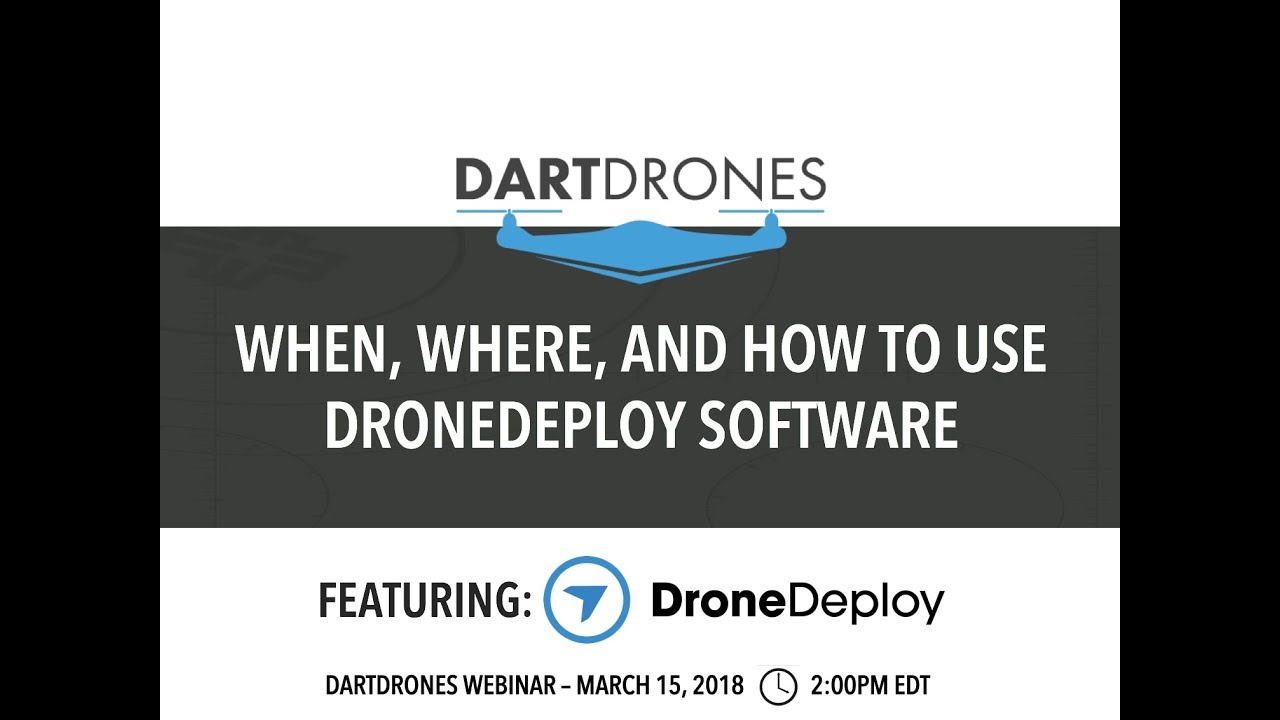How to use drone deploy – How to use DroneDeploy? It’s easier than you think! This guide takes you from setting up your account and connecting your drone to planning complex flights, processing stunning aerial imagery, and even mastering advanced features like 3D modeling. We’ll cover everything from basic flight planning to troubleshooting common issues, ensuring you get the most out of this powerful platform.
Get ready to unlock the potential of aerial data!
Getting started with drone mapping? First, you’ll need a solid plan for your flight. Then, check out this awesome guide on how to use DroneDeploy to learn the software’s ins and outs. Mastering the software is key to efficiently processing your drone’s captured data and creating professional-looking maps. So, dive in and learn how to use DroneDeploy to unlock the full potential of your drone!
We’ll walk you through each step of the process, from creating your account and connecting your drone to DroneDeploy, to planning your flights, processing your data, and exploring advanced features. We’ll also cover troubleshooting common issues and provide resources for further assistance. By the end of this guide, you’ll be confident in your ability to use DroneDeploy to capture and analyze high-quality aerial data for a variety of applications.
Getting Started with DroneDeploy
DroneDeploy is a powerful cloud-based platform for planning, flying, and processing drone data. This guide will walk you through the essential steps to get started, from creating an account to processing your first dataset.
DroneDeploy Platform Overview
The DroneDeploy platform features a user-friendly interface designed for both beginners and experienced drone pilots. Key functionalities include flight planning, drone control (for compatible drones), data processing, and advanced analytics tools like 3D modeling and orthomosaic generation. The interface is primarily web-based, allowing access from various devices. Navigation is intuitive, with clear visual cues and straightforward workflows.
Account Creation and Verification
- Visit the DroneDeploy website and click on “Sign Up”.
- Fill out the required information, including your name, email address, and password. Choose a strong password for security.
- Check your email inbox for a verification email from DroneDeploy. Click on the verification link to activate your account.
Connecting Your Drone
DroneDeploy supports a variety of drones. The connection process varies slightly depending on your drone model, but generally involves these steps:
- Ensure your drone’s firmware is up-to-date.
- Open the DroneDeploy mobile app on your compatible device (smartphone or tablet).
- Select “Add Drone” and follow the on-screen instructions to connect your drone via Wi-Fi or other specified connection method.
- DroneDeploy will guide you through any necessary calibration or configuration steps.
Flight Plan Setup Best Practices
Effective flight planning is crucial for efficient data collection. Here are some best practices:
- Define your Area of Interest (AOI): Accurately map the area you need to cover.
- Choose Appropriate Altitude: Higher altitudes cover larger areas but reduce image resolution. Lower altitudes provide higher resolution but require more flight time and battery power.
- Set Optimal Overlap: Side and forward overlap (typically 70-80%) ensures sufficient image overlap for accurate 3D model generation and orthomosaic creation.
- Consider Wind Conditions: Strong winds can affect flight stability and image quality. Adjust flight parameters or postpone your flight if necessary.
- Account for Lighting: Consistent lighting throughout the flight is ideal. Avoid flying during harsh shadows or direct sunlight.
Planning and Executing Flights: How To Use Drone Deploy
Sample Flight Plan: Construction Site Inspection
Let’s design a flight plan for inspecting a construction site. The site is approximately 100m x 50m. We’ll aim for high-resolution imagery to identify potential issues.
- AOI: Define the construction site boundaries precisely using the DroneDeploy map interface.
- Altitude: 30 meters to achieve sufficient resolution for detailed inspection.
- Overlap: 80% side and forward overlap for optimal data processing.
- Flight Speed: Adjust based on wind conditions, aiming for a smooth, stable flight.
- Flight Mode: Auto flight mode will ensure consistent coverage of the site.
Flight Parameter Importance
Choosing appropriate flight parameters directly impacts data quality and mission success. Altitude determines resolution; speed influences image sharpness and data consistency; and overlap is critical for 3D model accuracy and orthomosaic stitching.
Getting started with drone mapping? Figuring out how to use DroneDeploy software can seem tricky at first, but it’s easier than you think. Check out this super helpful guide on how to use DroneDeploy to learn the basics. Once you grasp the fundamentals, you’ll be creating professional-looking maps in no time! Mastering how to use DroneDeploy opens up a world of possibilities for your projects.
Adjusting Parameters for Environmental Conditions
Wind and lighting significantly affect flight stability and image quality. Strong winds require reducing flight speed and altitude. Bright sunlight can lead to overexposed images, while low light can result in noisy or blurry images. Adjust accordingly, potentially changing the flight time to accommodate optimal lighting conditions.
DroneDeploy Flight Modes Comparison
| Flight Mode | Description | Use Cases | Advantages |
|---|---|---|---|
| Auto | Automated flight following a pre-planned path. | General mapping, inspections | Ease of use, consistent data acquisition |
| Manual | Pilot controls drone manually. | Complex environments, specialized tasks | Flexibility, precise control |
| Smart | Combines auto and manual, allowing for adjustments during flight. | Situations requiring on-the-fly adjustments | Balance of automation and control |
| Follow Me | Drone follows a designated moving object. | Infrastructure inspection, surveying moving assets | Ease of following targets |
Data Processing and Analysis
Drone Imagery Processing Steps, How to use drone deploy

- Upload Data: Upload the drone’s captured imagery to the DroneDeploy platform.
- Processing Options: Select the desired processing options (e.g., orthomosaic, 3D model, point cloud). Higher-quality processing often takes longer.
- Processing Monitoring: Monitor the processing progress within the platform.
- Data Review: Once processed, review the data for any issues or inconsistencies.
- Data Download: Download the processed data in your preferred format.
Processing Options and Impact
DroneDeploy offers various processing options, each impacting data quality and processing time. Higher-resolution outputs provide greater detail but require more processing time and storage space. Different processing algorithms optimize for different data needs (e.g., accuracy vs. speed).
Addressing Common Processing Issues
Common issues include insufficient overlap leading to gaps in the orthomosaic, and blurry images due to poor lighting or high wind. Reviewing the flight log and adjusting flight parameters for future flights can mitigate these issues. DroneDeploy’s platform often flags potential problems during processing.
Processed Data Organization and Management
Organize processed data using a logical naming convention and folder structure. DroneDeploy allows for project creation and organization, facilitating efficient data management. Regularly back up your processed data to prevent loss.
Advanced Features and Integrations
3D Modeling and Orthomosaic Creation
DroneDeploy’s advanced features enable the creation of high-quality 3D models and orthomosaics from drone imagery. 3D models provide a detailed three-dimensional representation of the surveyed area, useful for volume calculations, site analysis, and visualization. Orthomosaics are georeferenced mosaics, providing a seamless, accurate representation of the area suitable for measurements and mapping.
Software Integrations
DroneDeploy integrates with various GIS and CAD software platforms, allowing seamless data transfer and analysis within existing workflows. This facilitates integration with other project management and analysis tools.
Data Output Formats
DroneDeploy offers various data output formats, including GeoTIFFs, shapefiles, and point clouds. The choice depends on the intended use and compatibility with other software.
Advanced Feature Use Cases
3D modeling is beneficial for volume calculations in mining and construction. Orthomosaics are valuable for precision agriculture and land surveying. Integration with GIS streamlines data analysis and project management across various disciplines.
Troubleshooting and Support
Troubleshooting Common Errors

Encountering issues during flight planning or data processing is common. Here’s a structured approach to troubleshooting:
- Check Drone Battery Level: Ensure sufficient battery power for the flight.
- Review Flight Log: Examine the flight log for any errors or warnings.
- Verify GPS Signal: Ensure a strong GPS signal is available during flight.
- Check Image Overlap: Verify sufficient image overlap for proper processing.
- Examine Processing Settings: Ensure appropriate processing settings are selected.
Common Issues and Solutions
- Issue: Insufficient GPS signal. Solution: Fly in an open area with a clear view of the sky.
- Issue: Low battery during flight. Solution: Use fully charged batteries and plan shorter flights.
- Issue: Processing errors. Solution: Check the processing log for details and contact DroneDeploy support.
Support Resources
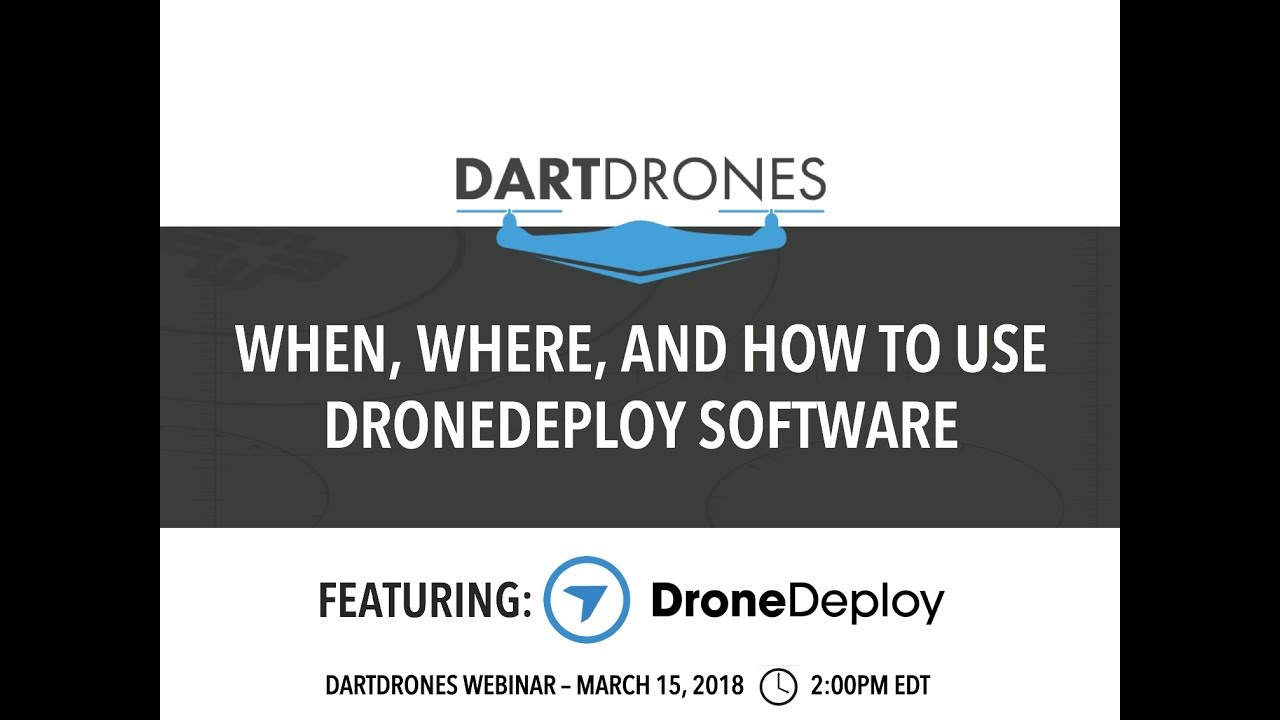
DroneDeploy provides comprehensive support resources, including extensive documentation, a vibrant online community forum, and dedicated customer support.
Communicating Technical Issues
When contacting support, provide detailed information about the issue, including error messages, screenshots, and flight logs. Clear and concise communication ensures efficient problem resolution.
Real-World Applications
DroneDeploy in Various Industries
DroneDeploy finds applications across various sectors, transforming data collection and analysis workflows.
Use Cases and Benefits
| Industry | Use Case | Features Used | Benefits |
|---|---|---|---|
| Agriculture | Crop monitoring and yield estimation | Orthomosaic creation, NDVI analysis | Improved crop management, optimized resource allocation |
| Construction | Progress tracking and site monitoring | 3D modeling, volume calculations | Enhanced project management, reduced risk |
| Mining | Volume calculations, stockpile management | 3D modeling, point cloud data | Improved efficiency, optimized resource utilization |
Hypothetical Scenario: Agriculture
A farmer uses DroneDeploy to monitor crop health across a large field. By capturing high-resolution imagery, processing it to generate NDVI maps, and integrating the data with existing farm management software, the farmer identifies areas with nutrient deficiencies and adjusts irrigation and fertilization accordingly, leading to increased yield and reduced resource waste.
Visual Representation: Agriculture
The visual representation would be an NDVI map of the field, displayed as a color-coded image. Green shades indicate healthy vegetation, while yellow and red indicate areas of stress or nutrient deficiency. The map would overlay the field’s boundaries, providing precise location information for targeted interventions. This allows the farmer to easily identify areas needing attention and optimize resource allocation for maximum yield.
Mastering DroneDeploy opens up a world of possibilities. From efficient site inspections to precise agricultural analysis, the applications are vast and the potential for increased efficiency and insightful data analysis is enormous. Remember to practice, explore the platform’s features, and leverage the available support resources. With a little practice, you’ll be collecting and analyzing drone data like a pro in no time.
Happy flying!
User Queries
What types of drones are compatible with DroneDeploy?
DroneDeploy supports a wide range of drones from various manufacturers. Check their website for the most up-to-date compatibility list.
How much does DroneDeploy cost?
DroneDeploy offers various subscription plans catering to different needs and budgets. Visit their pricing page for detailed information.
Can I use DroneDeploy offline?
No, DroneDeploy requires an internet connection for most functionalities, including flight planning, data processing, and data storage.
What kind of data output formats does DroneDeploy offer?
DroneDeploy provides various output formats, including orthomosaics, 3D models, point clouds, and more. The available options depend on your chosen processing settings.